Nisai Student Page
We provide information for Nisai students, including how to log in to the Nisai Virtual Academy and details about special offers.
Login & Report of Absence
Report an absence
(CEFR・NS・IGCSE・A-Level)
All Please write down the information in English. Absences require parental consent.
※Please report an absence at least 1 hour before the start of the class. If you report an absence after the class has started, we may not be able to accept it, and it will be treated as an "unauthorized absence."
Report an absence (Units of Sound)
You can reschedule a lesson if you contact the tutor until 5:00 PM the day before the lesson. After that, it will be counted as one lesson consumed.
Receive an Amazon Gift Card by submitting a review about Nisai
Reviews for publication on the website
Nisai will give you an Amazon gift card if you send us a review to be published on the Nisai website!
※Please note that the gift is only available to Nisai students and that we will not be able to send the gift if you are not a Nisai student.
Click here to see an example of a review
Reviews with a photo
Receive a ¥1,000 Amazon Gift Card
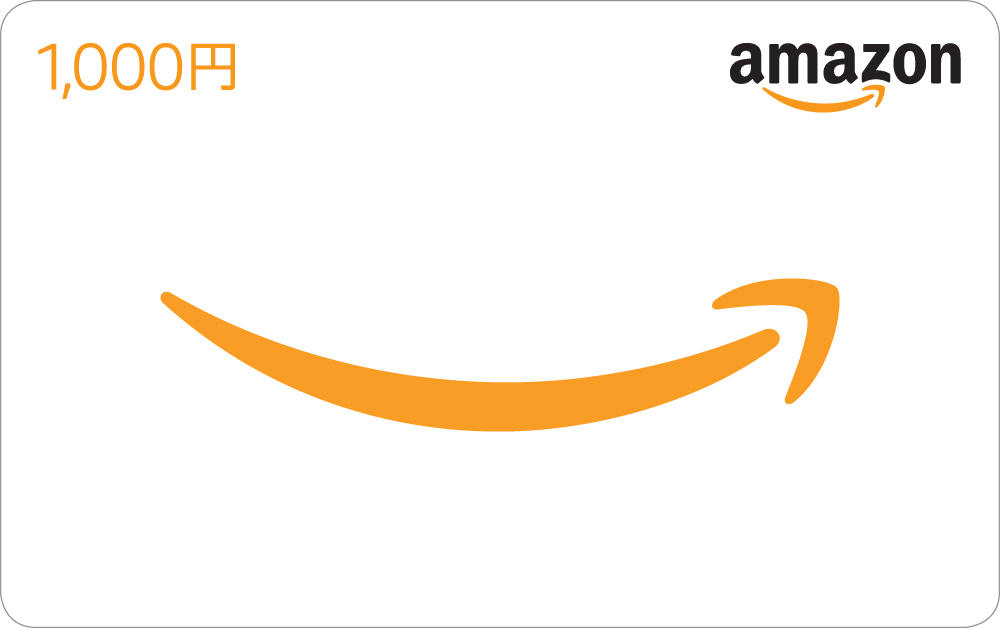
Reviews without a photo
Receive a ¥500 Amazon Gift Card
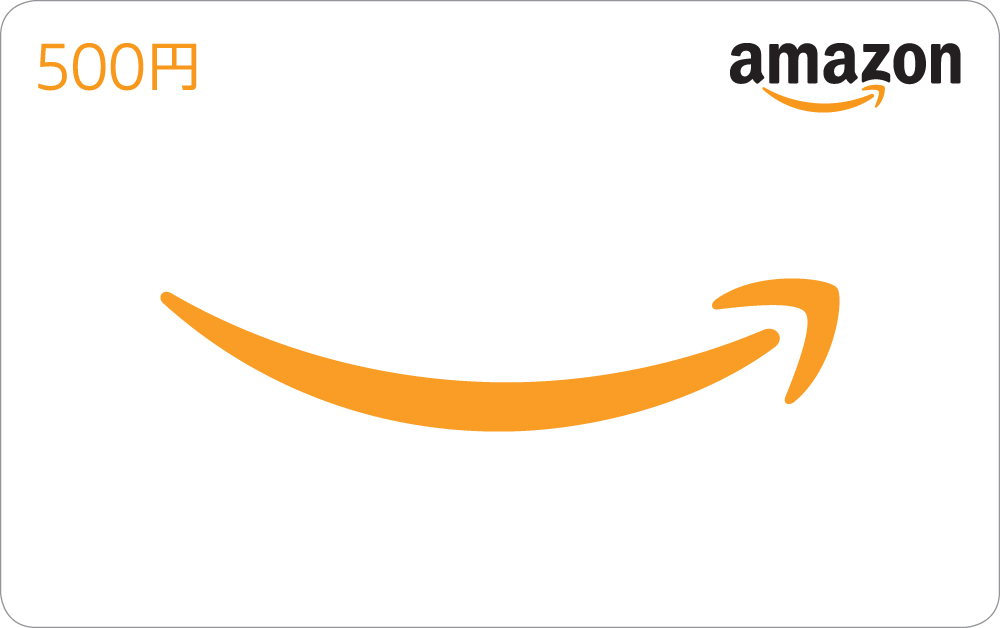
※This campaign is provided by Nisai Japan Corporation.
Inquiries about this campaign are not accepted by Amazon.
Please contact Nisai Japan Corporation (0120-272-458).
※Amazon, Amazon.co.jp, and their logos are trademarks of Amazon.com, Inc. or its affiliates.
Submit a Review about Nisai on Google Review
We also appreciate your cooperation in providing Google reviews.
※Please note that there are no gifts for Google reviews.
Frequently Asked Questions from Students
- I don't know how to submit assignments.
-
You can upload and submit assignments from the NVA assignment page. You can submit them in Word doc.・docx or PDF format.
- I submitted my assignment, but it seems the teacher hasn't received it. What should I do?
-
It's possible that the format was not in Word format at the time of submission. Please check if the assignment provided is in Word doc. You can also inform the teacher via My Email in NVA and attach the assignment.
- I don't know how to check feedback on assignments.
-
On each assignment page, you can click the feedback button in the table to see a brief feedback. For more detailed feedback, the teacher will place the reviewed assignment in My Folder for you to check.
- I don't know how to ask questions.
-
You can ask questions via My Email in NVA. First, review your recordings to ensure an understanding of the material. Then clearly communicate what you don't understand to the teacher.
- I connected to Adobe but am not authorized to enter. What should I do?
-
Possible reasons include:
① Is the class time correct?
② Have more than 10 minutes passed since the start? Note that entry may not be allowed if you enter more than 10 minutes late.
③ When connecting to Adobe, a blue button may appear at the bottom left, such as "Continue" or "Request Entry." Did you forget to press it?
④ There may be a possibility that the teacher has not seen the request for entry. If permission is not granted even after 3 minutes past the start, close Adobe and log in again.
- The chat isn't working. What should I do?
-
There may be an issue with your device or internet connection. Please try restarting your device. Also, check if there is sufficient capacity available.
- I can't hear the teacher's voice during class. What should I do?
-
There seems to be an issue with the speaker connection. Please check the following videos for possible causes:
■Chrome site settings
■Settings for Apple products
If the issue persists, please try restarting.
- I can't use my microphone during class. What should I do?
-
There seems to be an issue with the microphone connection. Please check the following videos for possible causes:
■Chrome site settings
■Settings for Apple products
If the issue persists, please try restarting.
